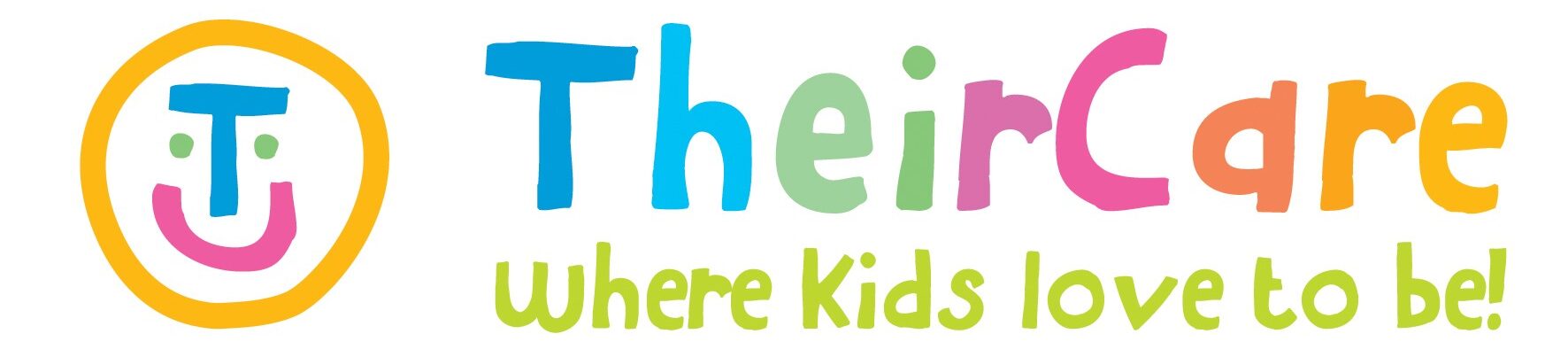Introducing your new TheirCare Work Email
As a valued member of the TheirCare team, we are committed to ensuring that you have the tools, information, and support you need to deliver exceptional services to the families and communities we proudly partner with.
To help you work more efficiently and stay connected, we’re introducing personalised work email addresses for every team member, along with streamlined access to the key platforms and systems you use every day. These enhancements are designed to make your daily tasks easier, improve communication, and empower you to focus on what matters most—providing outstanding care and creating positive experiences for children and families.
We’re excited to roll out these new tools and look forward to seeing the great things you’ll accomplish with them!
Your TheirCare Email Account!
You now have access to a @theircare.edu.au staff email account, powered by Microsoft365. This is where you will receive all of your notifications and will be an additional communication channel between the support team and yourself.
We have sent your work email account login information to your personal email address and phone number.
Before using the other features including Single Sign On, you will need to finalise the account by going to microsoft365.com and logging in.
As a security measure, you will need to set up multifactor authentication (MFA) using your mobile – please ensure you have downloaded the Microsoft Authenticator application from either the Apple App Store or the Google Play Store.
Your Microsoft365 account includes access to the online (via a web browser) and mobile versions of Outlook, Teams, Word, Excel, PowerPoint and OneDrive. They will not work on the desktop application.
Single Sign On (- SSO
Your new TheirCare email account is also your digitial ID for our core systems. Refer to the image below for instructions on how to log into each of them.
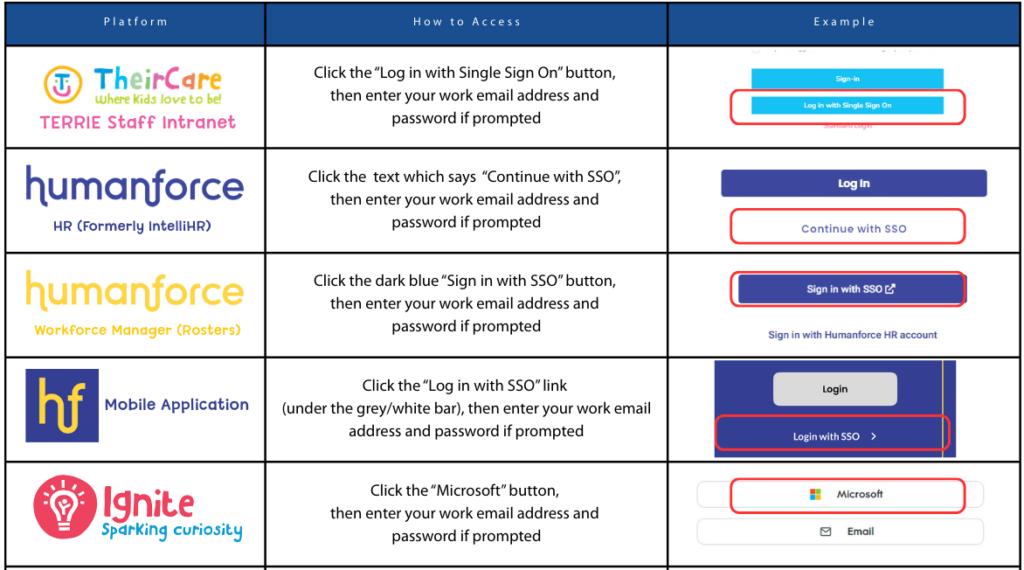
Any old way in which you accessed these accounts will no longer work – do not use your old personal email address and password. You must use the applicable SSO option with your new TheirCare email address and password.
We will be adding Single Sign On to other platforms in the near future.
Note: Before logging into the above, you must have gone through to set up your Microsoft account and MFA.
For FullyBooked & Kapow – Single Sign On is yet to be rolled out. In the meantime please log in with your new email address and normal/exisiting password rather than your Microsoft one.
Support Guides
This guide provides a straightforward process for accessing your TheirCare email account for the first time. It covers essential steps such as logging in, setting up multifactor authentication, and sending emails.
This guide provides a step by step process on how to log into the Humanforce mobile application using Single Sign On. You must have downloaded the blue Humanforce application onto your mobile.
This supplimentary guide provides additional guidance on setting up Multifactor Authentication on your mobile device.
This guide provides essential steps for Coordinators, 2ICs, and Responsible Persons to efficiently access service inboxes through Outlook and TERRIE.
This guide provides essential steps for Coordinators, 2ICs, and Responsible Persons to efficiently access service inboxes through Outlook and TERRIE.
This guide offers a straightforward approach to accessing Microsoft Teams and initiating a chat, making it ideal for both beginners and those unfamiliar with the platform. This will only work on the web application.
FAQs
This new system is being progressively being rolled out to staff.
If you have been informed that you have already received a notification that you have been moved to the new system but not yet received your username and password please email ithelpdesk@theircare.com.au.
When accessing service emails, files and records you will only have access to services where you are scheduled to be working.
These will only be viewable to Coordinators, 2IC, Program Managers, Mentor Coordinators and other delegated people. Currently these are manually linked by the HQ team. If you require access to a service (e.g. stepping up over the holidays) please reach out to the HQ team
The system will soon be able to detect where you are working and your role and automatically provide you access.
You can reset your password using the prompt on the login screen.
Your password must be at least 8 characters and include an upper case letter, number and special character ( * & @ ! etc ). It is reccomended that this password not be the same as any other password you have.
If you have any issues contact ithelpdesk@theircare.com.au
At TheirCare, keeping your information, and the information of the families we support, safe and secure is a very important. One of the simplest and most effective ways to do this is by using Multi-Factor Authentication (MFA). MFA adds an extra layer of protection to your accounts by requiring more than just a password to log in. Even if someone guesses or steals your password, they won’t be able to access your account without the second factor (like a code sent to your phone or an app notification).
Contact the HQ Team via ithelpdesk@theircare.com.au
Currently we share passwords for a service email account (including Teams and Microsoft Office) which is not best practice. We are rolling out a new kiosk laptop experience alongside the changes mentioned on this page where these will become shared mailboxes behind the scenes which authourised people can access using their own TheirCare account.
Once your service receives the device, the generic service logins will deactivated and the only way will be for staff to use their own accounts using the online platforms.
For Microsoft Teams, your manager (or the owner of any groups) will need to add you to the group chat – you will not be able to continue using the generic service account.